ActiveX controls are a powerful tool that allows you to create custom controls for your Excel spreadsheets.
Form controls in Exccel are a special type of ActiveX control that is designed specifically for use in Excel.
Form controls are much easier to use than ActiveX controls, and they have a more intuitive interface. However, ActiveX controls offer more flexibility and customization options.
ActiveX Controls
If you want to use ActiveX controls in your Excel spreadsheets, you first need to enable the ActiveX setting in the Trust Center.
To do this, go to File > Options > Trust Center > Trust Center Settings > ActiveX Settings.
ActiveX Controls and Developer tab
Once you have enabled the ActiveX setting, you can add ActiveX controls to your spreadsheet by going to the Developer tab (If the Developer tab is not visible, click the File tab, click Options, and then select the Show Developer tab in the Ribbon check box) .
When the Developer tab is visible, click the Insert button in the Controls group. This will open the Insert Object dialog box.
There are a variety of ActiveX controls that you can choose from, including buttons, check boxes, spinners, and more. Experiment with different controls to see which ones work best for your needs.
Insert and use a Form Controls
In the Insert Object dialog box, select the control that you want to insert, and then click the OK button.
The control will be inserted onto the worksheet. You can then move and resize the control as needed.
To use a control, click on it. This will open the control’s dialog box.
For example, if you insert a button control, the Button Control dialog box will open.
In the Button Control dialog box, you can specify the action that will take place when the button is clicked.
To add code to a control, click the Design Mode button in the Controls group on the Developer tab.
When design mode is turned on, you can double-click on a control to open the control’s
Form controls in Excel
Form controls in Excel are used to create user interfaces (UIs) in Excel workbooks.
By using form controls, you can create custom dialog boxes, user forms, and other UIs. You can also use form controls to create UIs that are not possible with the built-in Excel controls.
Form controls are objects that are inserted into a worksheet and are used to interact with users.
Form controls have many uses, such as:
- Creating custom dialog boxes
- Creating user forms
- Adding functionality to worksheets that is not possible with the built-in Excel controls
Form controls are easy to use and can be customized to meet your specific needs.
Form controls are a great way to add interactivity to your Excel spreadsheets. ActiveX controls offer even more flexibility and customization options. With a little bit of effort, you can create some truly amazing spreadsheet applications.
Check out also:
How to add developer tab in Excel?: https://www.macrosinexcel.com/add-developer-tab-in-excel/
Useful VBA Excel codes with Examples : https://www.macrosinexcel.com/useful-vba-excel-codes-with-examples/



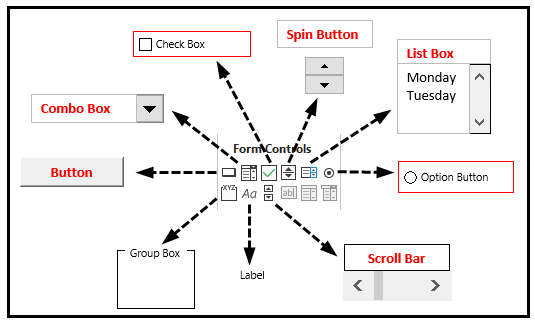





Leave a Comment
You must be logged in to post a comment.